Getting Started
This quickstart guide will take you through all the steps necessary to start using the PhoneBurner API.
Get a Developer Account
Before you get started, you need to have an active, paid account with PhoneBurner.
This account will let you register your application, give you access to developer tools, run test dial sessions, and get your OAuth credentials.
If you already have an account, skip to Step 2.
- Step 1: Get a PhoneBurner account. Get a free account here.
- Step 2: Use the "Integration Settings" option under the "My Account" drop-down.
- Step 3: Select "Custom Applications", click "Register new Application" to add your application.
Register Your App
Now that you've created your developer account, you'll need to register your application. You can register your application under the Developer Tools link in your back office.
Every registered OAuth application is assigned a unique Client ID and Client Secret.
We also have an option for you to use a personal access token, if you are only attempting to use the API to access your own account's information.
↑ TopStart Building
Once your app has been registered, you can start building your app.
Most of the PhoneBurner API resources are protected, which means you need to provide appropriate authentication to access them.
Once you've successfully implemented authentication, take a look at our usage examples to test out interacting with the API. We provide a few examples you can run directly from the command line.
Finally, you can use our API Docs to view all the routes that are available to you.
If you run into any issues along the way, contact our team at [email protected].
↑ TopTesting with Postman
To help make it easier to test and interact with the API, we've created a collection for the popular
Postman Chrome Plugin.
To get started, follow these steps:
Download the Postman Chrome Plugin.
Then open the plugin and click the import button:
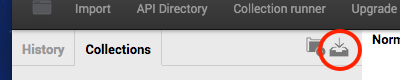
Then choose to 'download from link':
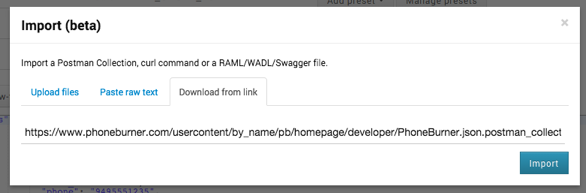
Then copy-paste this URL into the box and click "Import":
https://www.phoneburner.com/usercontent/by_name/pb/homepage/developer/PhoneBurner.json.postman_collection
You'll need to insert your PhoneBurner's app details into the various items in the collection. And once you get an oAuth key, you'll need to insert that into the various REST routes too. But there are placeholders for everything to make it easy for you.